You can manage the notification settings of your account, when logged in to your account as the primary user. Please bear in mind that only the primary user can set up who gets to receive the notifications.
To manage the notifications setting, follow the steps below:
Expand the app launcher by clicking on your initials at the bottom left of the screen. Click on User settings and select the Notifications tab from the list on the right side
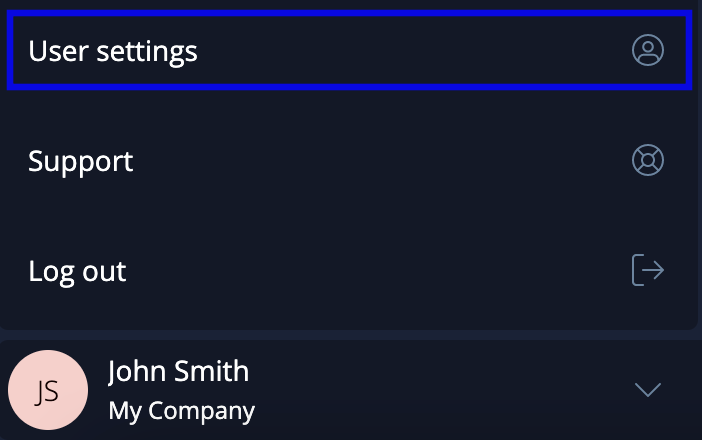
Here you can select and deselect the notification options according to your preferences. There are several categories of notifications that you can manage, including network, documents, and announcements notifications, among others. You can choose to opt in or out of specific notification types, but we strongly recommend keeping all of them active in order not to miss any important changes related to your documents or network on Tradeshift. After selecting your changes, click the Update notification settings button to save them.
You can also add several email addresses to your notification settings and customize the notifications sent to the additional email addresses. Here is how you can do that.
At the top of the Notifications tab page, click on the "Add new email" link. In the New notification email window displayed, type the email address you want to add to the list of notifications. Choose the notifications that the new email should receive, then click "Proceed" to add it and close the window.

-
Note: You can only select a notification type for one email address. For example, if the primary email address is selected to receive “Document notifications”, you cannot select the same option for a secondary email address. To change this, you will have to de-select the option from the primary email address, save your preference, add the secondary email address (if not added already), and now you will be able to see the option available for the secondary email address.
Click the "Update notification settings" button when you have finished customizing your notifications.